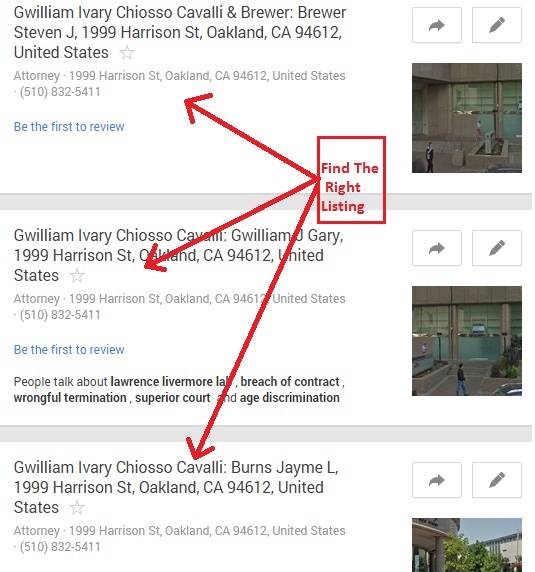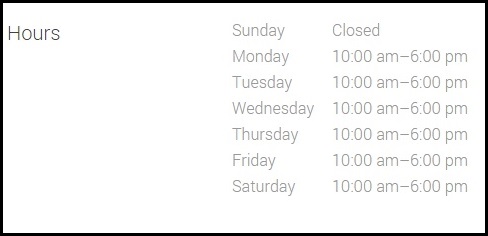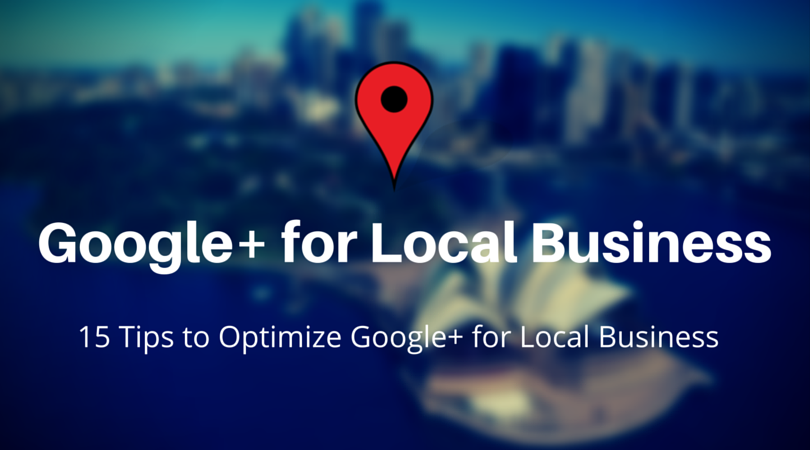
Google My Business, a one-stop destination for small business owners looking to increase their visibility within Google search, Google Maps, and Google+.
1) Locate the Proper Google My Business Page
To get started with the local SEO audit the proper page should be there. Now log-in to your dashboard using the proper credentials and check whether it is your primary Google My Business URL before proceeding further.
2) Find and Remove Duplicate Pages
Google Map Maker, an easiest way to find duplicate business listings. Or you can use https://plus.google.com/local, using this page you can search the business phone number or business name.
3) Check Local Listing Penalization
There is lot of parameters to consider when you are dealing with local penalties. Google does not notify you unless your account is suspended with a big red warning on the back end of your My Business page.
– How to Check Local Listing Penalty
First search for your keyword “New York music academy” in Google Maps, and if your business listing appears on the maps side in position A for example BUT then does not appear at all in local search results performing a normal Google Search then it’s likely there is a penalty in place.
4) Check Email Address
To ensure Google that you as a business owner have the primary control of your business, the best practice is to have an email address with the domain name. And if someone else owns your Google My Business page you can transfer it to yourself with the help of Google’s Transfer Ownership guide.
5) Is Your Google My Business Page is Claimed and Verified?
To ensure that your business page is verified, login to your dashboard and check
– If you can see a check sign with a text written as ‘Verified’ with the Name of your business, then your Google My Business page is verified.
– If your page is unverified then a message “Your edits won’t show up on Google unless you verify your business” will display when you login to your dashboard.
6) Check Business Name
Here is the local business name guidelines, where Google clearly stated that your business NAP(Name, Address, and Phone Number) should be as consistent as possible across the web.
As per the Google guidelines, you should represent your business online exactly the same as it appears in the offline world. Also you may include a single descriptor that helps customers locate your business or understand what your business offers. Marketing taglines, phone numbers, store codes, or URLs are not valid descriptors.
Example of acceptable title with descriptor: “Joe’s Pizza Delivery”
Examples that would NOT be accepted would be “Joe’s Pizza Best Delivery” or “Joe’s Pizza Restaurant Dallas”.
-How to Change the Name of Your Business
You can change this from the back end of your Google My Business dashboard once it’s verified.
Need to Optimize your Google+ for Local Business?
7) Check Business Address
Your business address should only contain information that is part of your official address. Including information like cross-streets or nearby landmarks, when they are not part of your official address, may make it more difficult to determine your location on Google Maps.
For example, adding, “Corner of Main St. and Washington Ave.” or “Across from Central Park”
As per the Google address entry guidelines, If Google can’t locate the address you entered on Google Maps, then they’ll have trouble completing your verification attempt and displaying your business correctly.
Few More Business Address Guidelines
-Suite or office numbers may be added separately from your street name and number, in Address Line 2.
-Make sure you include a city, state, zip, and country in your address.
8) Check Phone Number
The number you use for your business should be a local number for the corresponding location and NOT some toll free or tracking number.

9) Check Business Category (IMPORTANT!)
Choose categories that accurately describe your business and ensure that your category choices state what your business is (e.g. dentist, cosmetic dentist, dental clinic, etc.). Custom categories are no longer allowed.
According to Google’s guidelines you should “Add categories which describe what your business is, and not what it does.”
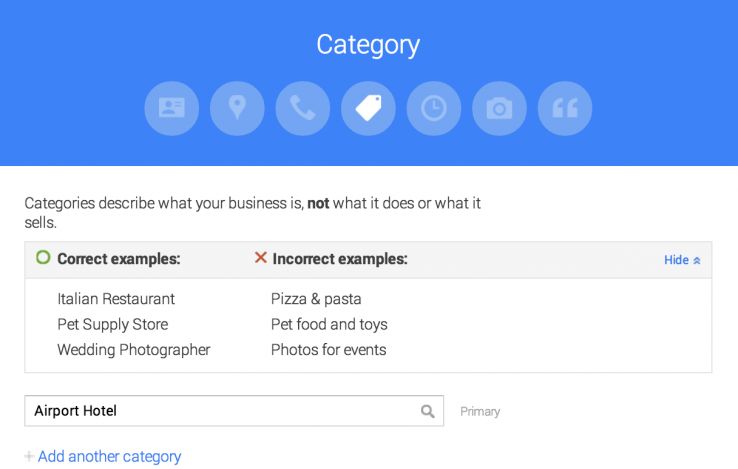
10) Check URL Structure
If you have your business only in one location, then use the homepage of your company in Google My Business dashboard. However if you have multiple locations then best practice would be to use the landing page for that particular location.
11) Check Business Introduction
This should be unique content and be over 250 words if possible. This is where you can introduce yourself to your customers and teach them about your business.
12) Check Profile completeness
Your Google My Business profile should be 100% complete. If it’s not complete, then make sure to record the action items to get them taken care of.
13) Check Business Photos
Photos can appear in local search results across Google, such as Google Maps and Search, and if a customer clicks through, they should see an accurate representation of your business in a very professional manner.
However before uploading the pictures, follow photo submission guide for best results. Most photos taken from a point and shoot camera, DSLR camera, or Smartphone camera will work well.
14) Check Business Hours
The business hours should be very precise and accurate. Check whether your business hours filled out correctly or not.
If your business is closed for part of the day and then reopens, you can create two entries for the same day with the different times, and they will be grouped together on your business information. For example, consider your business is open from 9am-2pm on Saturdays, closed from 2pm-5pm, then open again from 5pm-10pm.
To show this on your business, you’d enter in the first open time by choosing Saturday, 9:00am, and 2:00pm. Then, you’d click Add hours and choose Saturday again for the day, but this time enters 5:00pm and 10:00pm as the opening hours.
15) Check Posts on Google+ Page
Posting on your Google+ business page regularly at least weekly shows Google that you are active on your page and your business, which helps to boost your rankings in local search results.
Related: Best SEO Services Companies
- Maximize Leads for Your Amazon Repricer SaaS Tool with These Bottom-Funnel Keywords - October 2, 2024
- Boost Your Tool Signups with Low-Funnel Keywords: A Guide for Keyword Research Tool Owners - October 1, 2024
- Event Management Software: Lower-Funnel Keywords to Boost Leads for Your SaaS - September 28, 2024
- Maximize Your Webinar SaaS Leads: Top Keywords to Target Now - September 27, 2024
- Top 10 Ecommerce SEO Companies (Exclusive List) - July 22, 2024
- Top 10 White Label SEO Agencies (Well-Researched List) - July 20, 2024
- How-To Do SEO for Ecommerce Website (Everything You Need is Here) - July 6, 2024
- Top 10 Shopify SEO Agencies (Exclusive List) - June 28, 2024
- Top 10 Ecommerce Marketing Agencies - June 9, 2022
- Top 10 SEO Companies in India – Best SEO Company India for Affordable SEO Services - June 1, 2022